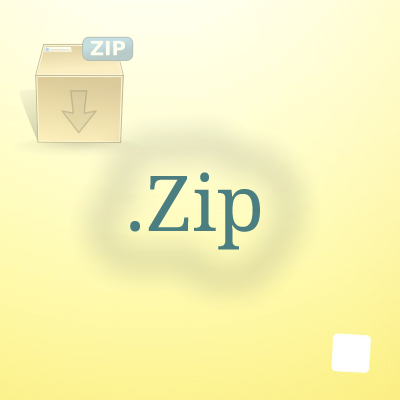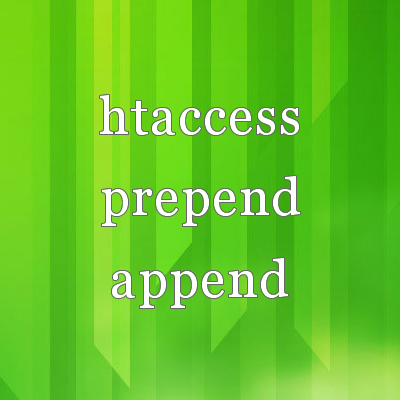You might have seen my earlier post related to installing PHP, Apache and MySQL on UBUNTU 11.10. That process contains number of steps and some lengthy commands which we can not remember easily.
After good comments from Gaurav and Coward I have managed to get that lengthy process in just 2 steps. So I thought its great to share with all readers to they can get benefit as well.
Before starting make sure that you have root user’s access to perform the sudo action.
So now let’s perform those two steps to get the LAMP server installed.
Step 1
[cc lang=”powershell”]
sudo apt-get install tasksel
[/cc]
Above command will install tasksel which itself a package of different packages. You will be prompt for root password, once provided your download will start for the tasksel. Once tasksel is installed you can install many packages with just one command.
As I have promised for two steps so I will provide the command to show the list of all packages as a additional tip later on in this article.
Before starting make sure that you have root user’s access to perform the sudo action.
Step 2
Once tasksel is installed you just need execute below command to get the LAMP setup done.
[cc lang=”powershell”]
sudo apt-get install lamp-server
[/cc]
Once command is executed it will start the downloading the package, during the package is being installed it will prompt for the MySQL root user password. That screen will looks like below.

Once the package installation is done, just access the http://localhost and you can see that all things are installed. Have a fun!!!
Tip
Execute below command to get the all the packages availabe to install different packages.
[cc lang=”powershell”]
sudo tasksel
[/cc]
You will get something like below image. Package with (*) indicates that package is already installed.

Hope this is much clear to you and successful for you as with me. Share your thought here by comments. Subscribe to our feed, follow us and like us to get all latest updates and freebies.