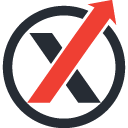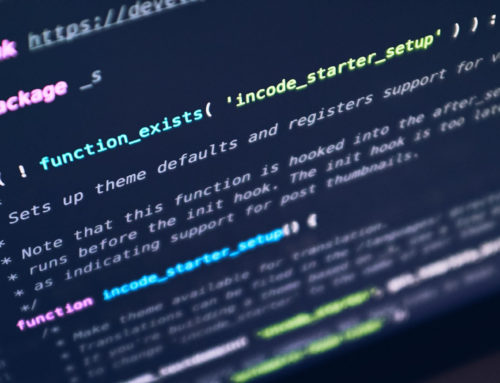W3Layouts – Best Website Builder
Evolution is always there in everything around us. The major evolution we have studied so far is us, i.e. Human Evolution. Don’t afraid we will leave human evolution to Darwin :). What we are going to discuss today is the Evolution of Web Development.
In earlier days, we have seen HTML websites with a marquee and flashy Gifs which needs each and every HTML files edited separately, it keeps on evolving since those days and today we are in an era that website building is just a matter of drag and drop of elements and you are ready to launch.
In this article, we are going to cover one such best website builder, which is W3Layouts.
W3layouts helps you to build quick, nice web templates very easily. Before we look into various features of W3Layouts, we will see a small video which helps us to work with it very easily.
W3Layouts Features
W3Layouts comes with features like Drag and Drop, Multiple Pages, Responsive Views, Content and Style Editor, Site Exporting, etc.
In this article, we will see the above features of W3Layouts so it helps you to build an awesome website.
Drag & Drop
W3layouts Editor allows users to drag HTML Pages onto a canvas and drop them where they’d like them to appear. Once dropped onto the canvas, the content can be changed by dragging and dropping as well. Content can be deleted individually or all content on the current page can be deleted in one go.
Multiple pages
The Editor allows users to create multiple pages at once. To add a new page, simply click the green button labeled “+ Add Page” just below the current pages list. You can alter the page names as well (please use names without the .html extension, these are added automatically during the export). When exporting the markup, the pages will use the same names. To delete a page, simply click the little delete icon next to the page you’d like to delete.
Responsive views
The Editor allows users to switch between different view modes, this to ensure the resulting page will look good on mobiles, tablets and desktop screens. To toggle between modes, use the three buttons to the top left of the main toolbar.


Editing content
W3layouts HTML Editor can also be used to edit written content inside each element. The editor uses a rich text editor, allowing to make changes to the written content.
Editing styles
W3layouts HTML Editor also allows for basic CSS editing. Using the built-in CSS editor, end-users can customize whatever CSS attributes the script’s admin has configured. When editing a link, the end-user can point the link to either an internal page or an (external) URL.
Editing links
W3layouts Editor allows the user to edit links as well. To be able to edit links. When selected, a “link” tab will be visible in the left panel, allowing you to either choose a page to link to or enter a URL manually as well as setting the inner text of the link element.
Linking within a single page
When building a one-page website, you might want to link to sections within a single page rather than to a separate page. To do this, simply edit the link and use the second dropdown to choose the content you’d like to link to.
Editing images
The W3layouts Editor allows the user to edit images as well. When selected, an “image” tab will be visible in the left panel, allowing you to either upload an image or enter a URL manually.
Editing videos
W3layouts Editor allows users to edit Youtube and Vimeo videos as well. Click the video you’d want to edit. This will open the left sidebar panel where you can enter a Youtube video ID or a Vimeo video ID. You can alter between these as you please, the Editor will detect which platform you’re using and update the video accordingly.
Icon editing
W3layouts Editor allows the user to edit icons as well (the editor allows you to use all icons available in the Font Awesome collection). After clicking on an icon on the canvas, an “icon” tab will be visible in the left panel, allowing you to choose any item from the Font Awesome collection.
Exporting a site
Whenever the user is happy with the final result, the created markup can be exported by clicking the export button. Once all export is clicked, all the HTML files are bundled into a ZIP archive together with the other external resources like stylesheets, Javascript files, and images which will be downloaded by the end user.
License and Purchasing
As long as you give credit by keeping a link in the template, you can use the template for free. But you need to pay if you want to remove that link from the template.
In conclusion, I would say W3Layouts is a gift for designers and anyone who wants to get their website quickly done and ready to use.
So what are you waiting for, signup quickly and give it a try!